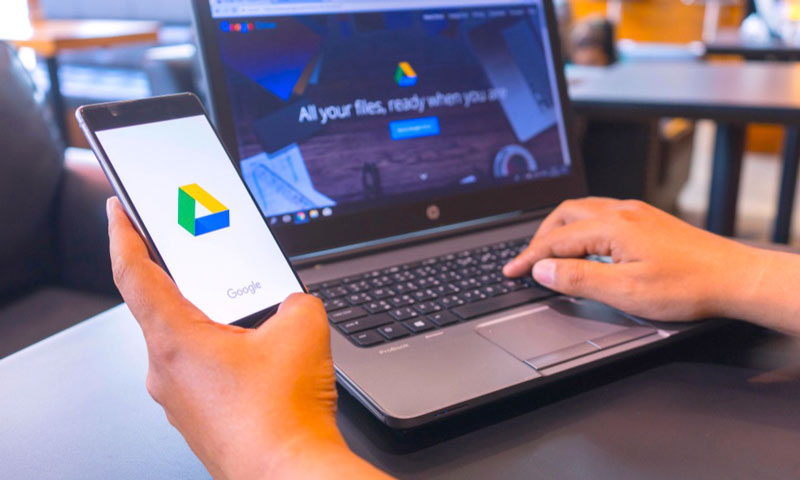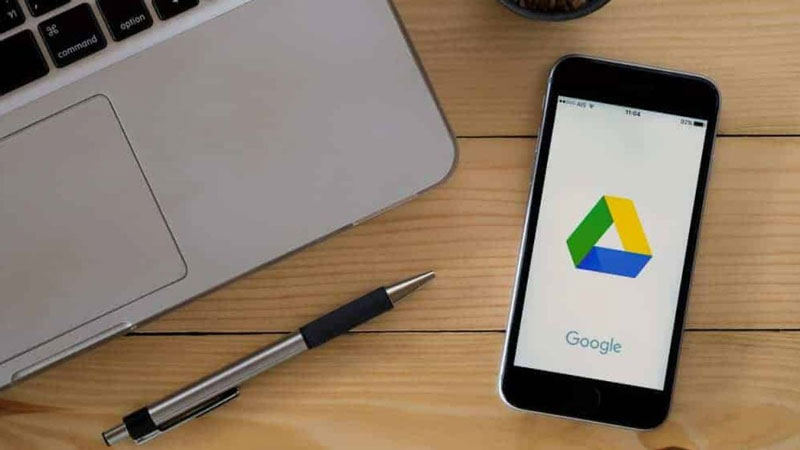There are many benefits to using Google Docs, but it isn't always the ideal option to have a document that anybody can edit. Creating a PDF version of a Google Doc can prohibit others from altering it and help you circumvent email attachment size constraints. Linking to your PDF will always show the most recent version, which is handy for live documents.
What is Google Drive, And How Does It Work?
There are several advantages to using a cloud storage service like Google Drive, such as simpler file sharing and having a backup place at a different location. Comparatively, though, to DropBox and Apple's iCloud, Google Drive has grown in popularity due to its built-in connectors and handy collaboration capabilities.
A Google account gives you 15 GB of free storage on Google Drive. So, how do you make the most of all that room? We'll show you everything you need to get started with Google Drive, from uploading and accessing files from any device to collaborating with others in real-time.
What's The Deal With Google Drive?
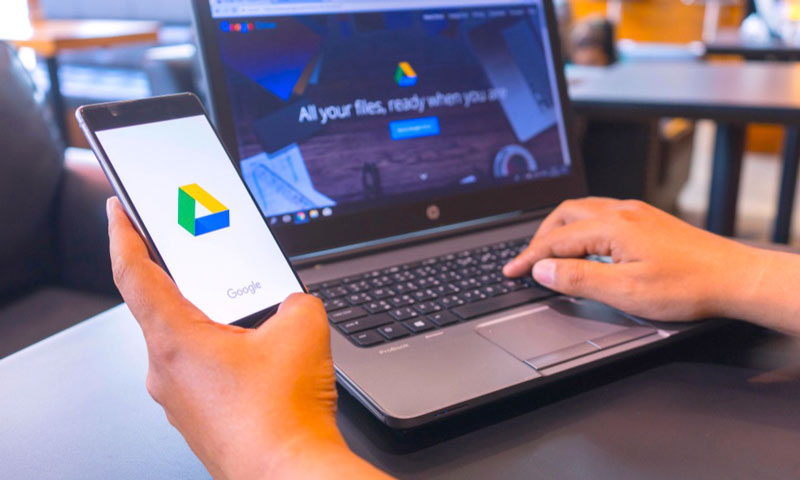
A wide variety of file types—documents, photographs, music, and videos—can be uploaded and saved to Google's "cloud" using Google Drive. If you need to free up space on your smartphone, Drive may be used as a space saver.
It's crucial to remember that it was created to function smoothly with the Google platform. For those acquainted with Microsoft Office, Drive's biggest feature is its ability to integrate with Google's cloud-native office suite of cloud-based programmes.
Google Docs, Sheets and Slides, among others, are the most popular options for most people. In addition to allowing you to create and modify documents, they also have user-friendly capabilities that enable you to collaborate in real-time.
A Quick Guide to Using Google Docs
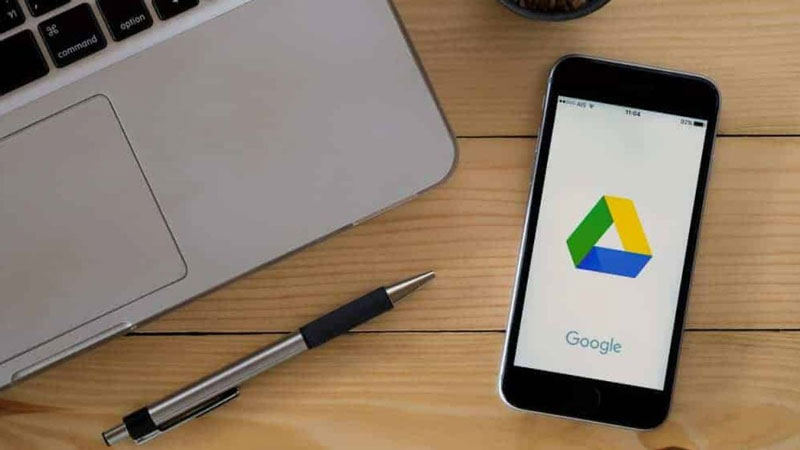
Getting started
If you don't already have one, you'll need to sign up for a Google account before you can use Google Drive. If you don't already have an account with the many free Google services, you may sign up for one right now.
You may access Google Drive in your browser by going to drive.google.com once you've created an account or logged in if you already have one. This will take you to the Drive online interface, which is user-friendly and simple.
Uploading/creating files
You must upload files to Google Drive before you can view them. It is possible to upload files via the web client in two methods, and both are simple.
It's easier to use the first technique, which entails dragging and dropping a file or folder from your desktop into the browser window. Alternatively, you may pick "File upload" or "Folder upload" by clicking "New" in the upper-left corner of the screen.
How to save Google Drive as a PDF
Despite being largely regarded as an office suite, Google Drive is a formidable PDF tool. Using Drive's native PDF functionality, you may create PDF files from virtually any type of material. Even better, owing to Google's Optical Character Recognition technology, the text of any PDF saved in your Drive account may be searched. To begin, follow these steps.
Digital Documents
All those documents and spreadsheets in your Drive account are waiting to be converted to PDFs, even if you haven't noticed. And you don't even need Adobe Acrobat to accomplish it!
Any file in Google Drive may be exported to a PDF format. Select File>''' Download as >''' PDF Document from within the document, and you're done. Google Drive syncs automatically, so you won't have to upload the new File to your account manually.
Web Pages
How often have you found anything on the internet that you wanted to keep for future reference? It's possible to snap a screenshot, but a searchable PDF has much more value. Chrome browser users may save any webpage as a PDF to Google Drive. Check to see whether Chrome is already open.
The printer icon in the lower-right corner of your browser window can be used to save a page—select Change instead of "print" in the resulting dialogue box. Save to Google Drive by clicking on the Save to Google Cloud Print option at the bottom of the page. The page will be saved as a PDF with its original formatting.
Paper Documents
Your desk is overflowing with receipts, business cards, and scrawled notes. For Android users, you may convert them to PDFs by using the Google Drive app.
The Drive app opens up a new document by clicking on the plus sign in the lower-right corner and selecting the camera. After scanning, Drive's document scanner automatically identifies the paper edges and improves the image to show the text better. The + sign in the image editing menu allows you to add multiple scans to a single PDF. To save the File to your Drive account, hit the checkmark when you're finished.